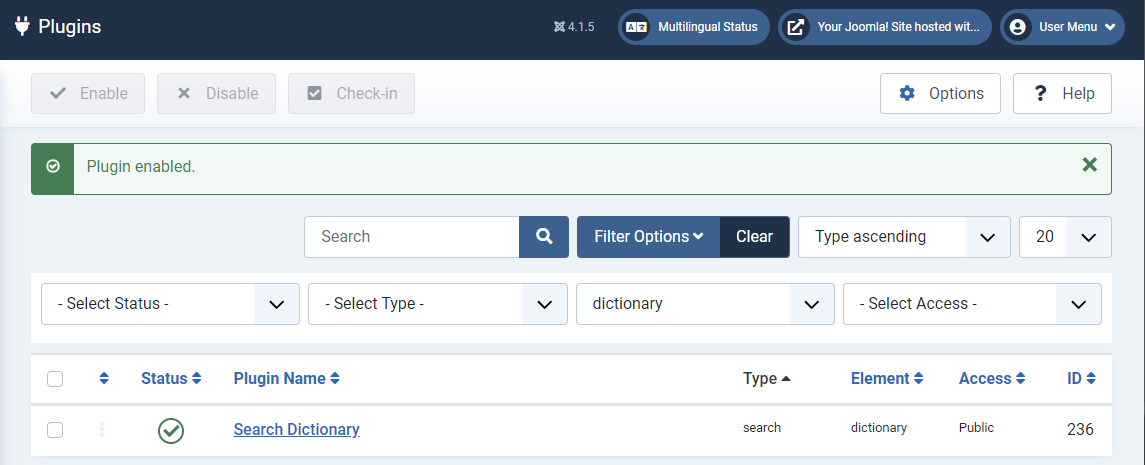Dictionary - Documentation
1. Installation
First, download the latest version of the component.
To install your extension, open the Joomla admin panel and click on System in the left menu. Then, click on Extensions in the panel Install.
Open the tab Upload Package File, click on the green button and search for the ZIP archive pkg_dictionary.zip on your computeur. Select it to launch the installation process.
Few seconds later, a message confirms you that the process was successful.
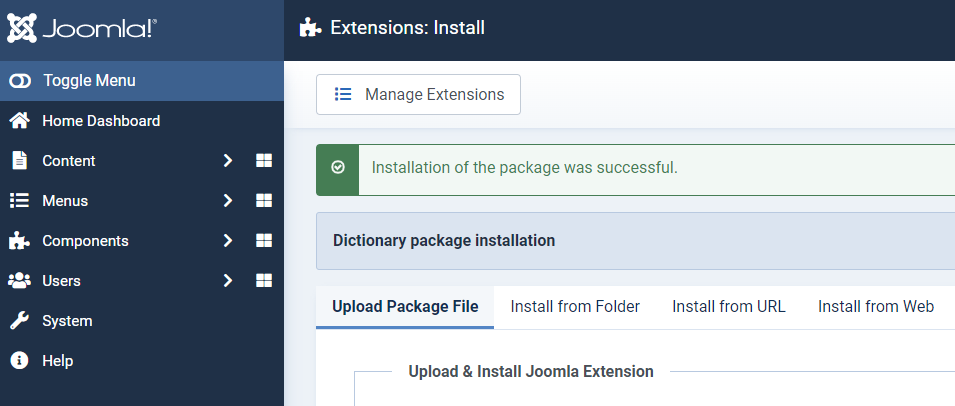
Now, your extension Dictionary is available in the components manager of Joomla 4:
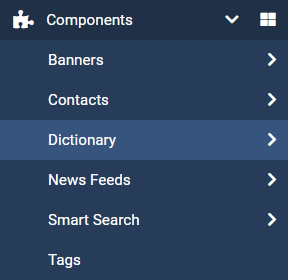
2. Setup Dictionary documentation
2.1 The letters
First, you must add the letters of your alphabet in Dictionary.
From the components manager in the side menu, click on the Letters submenu.
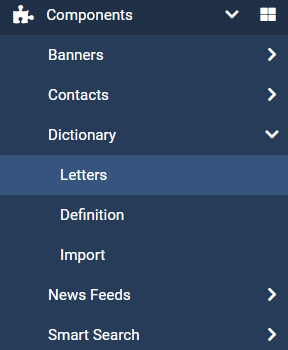
Click now on the button New.
Add your letter in the field Letter then save. Repeat the same operation for all the letters of your alphabet.
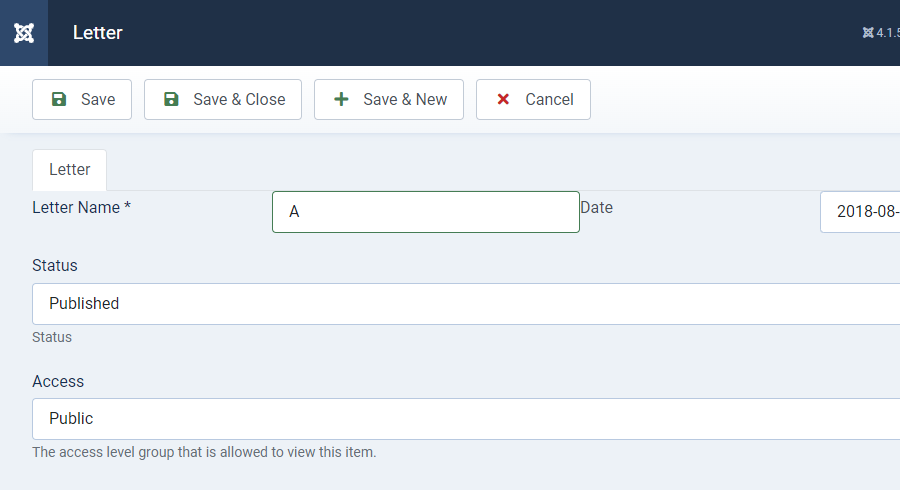
If needed, you also have the option to set the access level of the group and parent groups allowed to see this item.
Once all your letters have been added, you should get this:
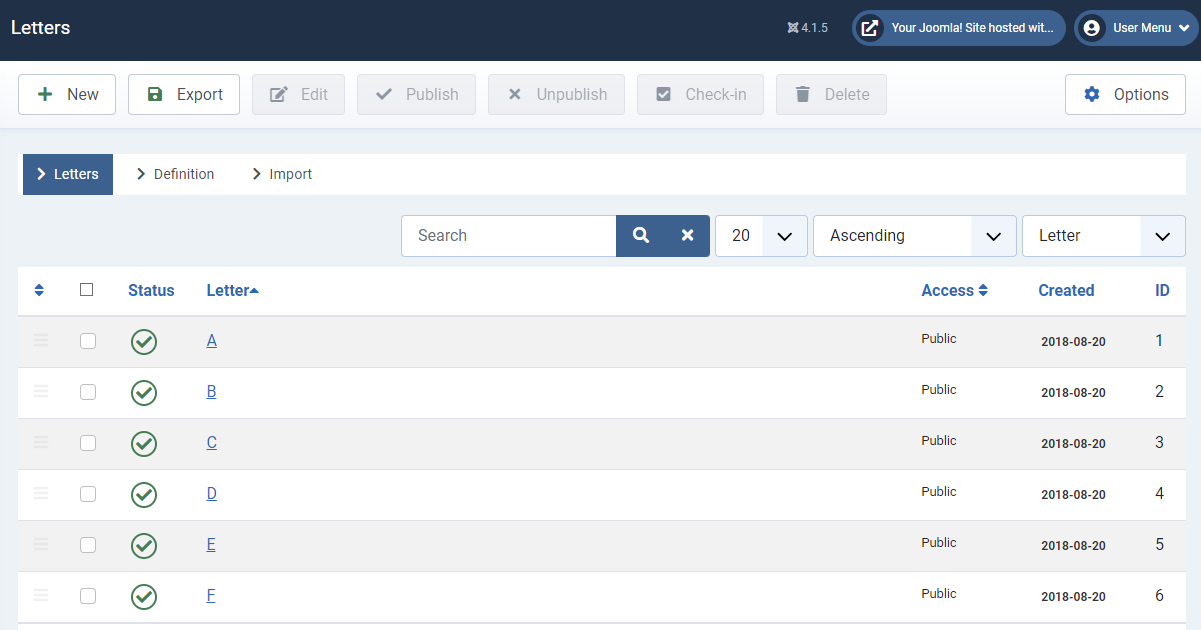
2.2 The définitions Dictionary documentation
Now, you can add the words and their definitions in the Dictionary component.
From the components manager in the side menu, click on the Definitions submenu.
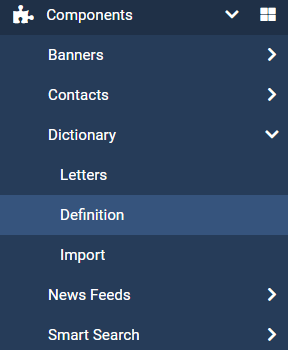
Click now on the button New.
As example, we'll add the term Astronomy and its definition in the component Dictionary.
- 1. Select the letter - select the initial of the term to add
- 2. Add the term in the field Word
- 3. Indicate or change the date if needed
- 4. Add the definition in the text area. You can use the formatting options offered by the text editor.
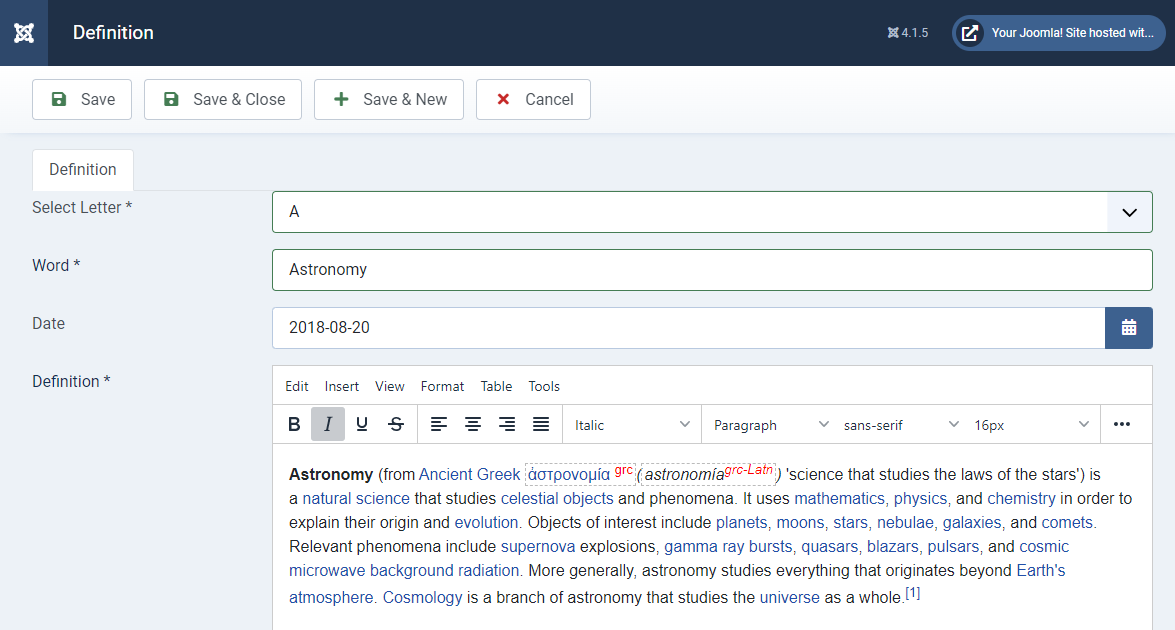
Below the text area, you have also several options: Dictionary documentation
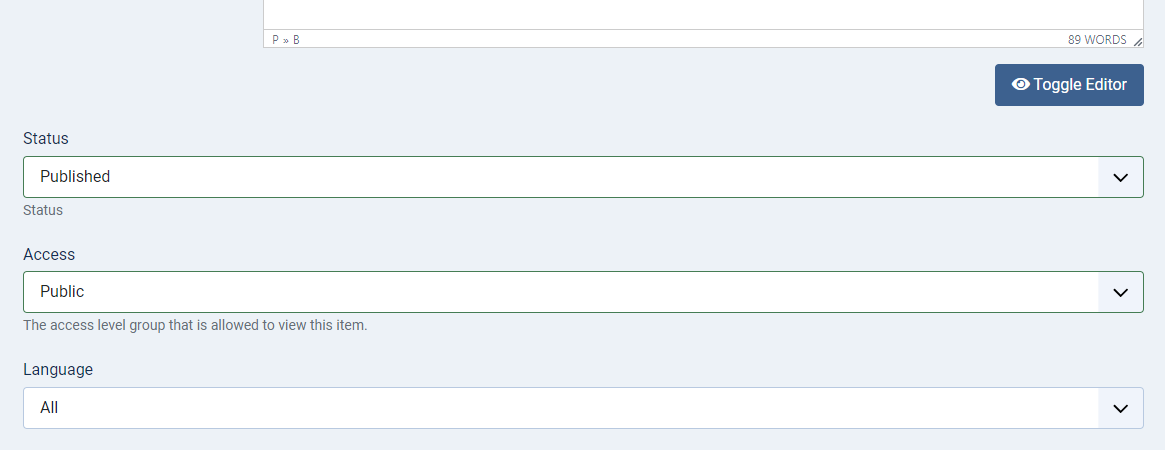
- 1. Status : published, unpublished, archived, trashed
- 2. Access : define the access level group that is allowed to view this item.
- 3. Language : select the language for your definition. CAUTION this paramster is only available on multilingual sites.
When you have finished typing, click on the Save & Close button.
All your definitions now appear in alphabetical order on the Definitions view:
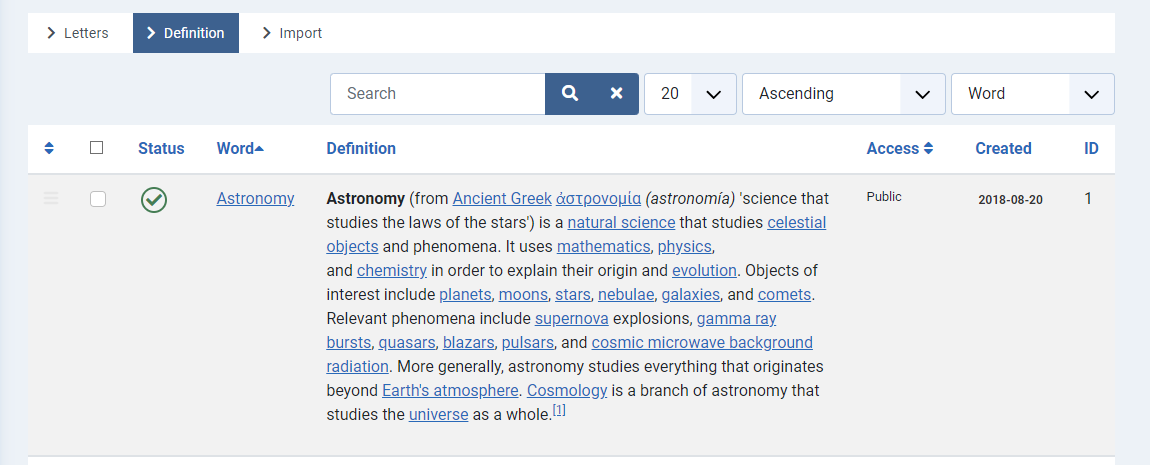
3. Display
Here is some information that will be useful for displaying your glossary on your Joomla site.
3.1 The menu item Dictionary documentation
Like the majority of components for Joomla, Dictionary is displayed in frontend by a menu link.
In the side menu and in the menu of your choice, click on the icon to create e new menu item.
For the parameter Menu Item Type, click on the blue button Select.
In the modal window that opened, click first on Dictionary and then on Dictionary.
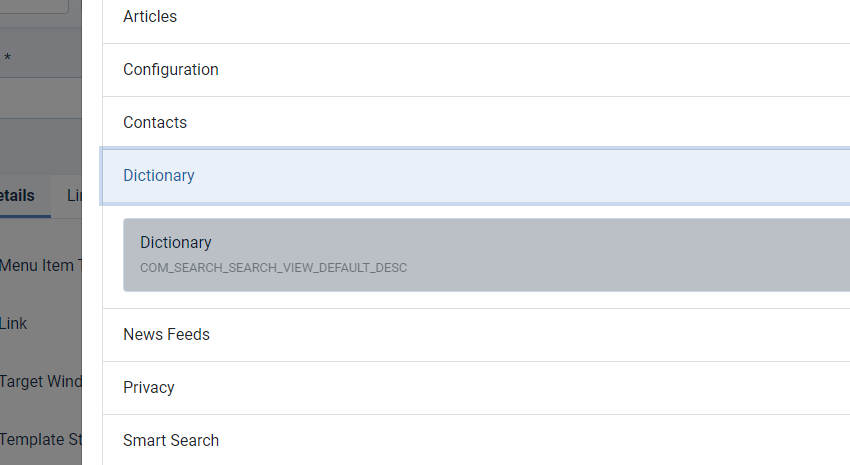
Open now the tab Dictionary to select the desired frontend layout for your glossary:
- Use global : it is the layout which is selected in the general configuration of the component parameters
- Wikipedia : Demo for this layout
- List : demo for this layout
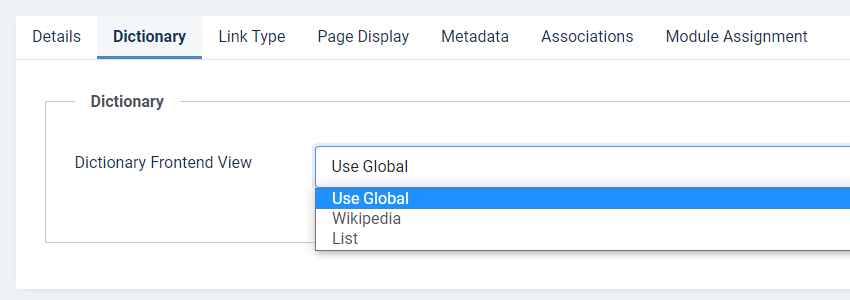
Don't forget to apply the other settings to your menu item before saving your entry.
4. Plugin Search Dictionary
Dictionary also comes with a search plugin that allows all of your glossary content to be automatically indexed by Joomla's native search engine (com_finder).
4.1 Plugin
The only thing to do here is to activate the plugin.
First, click on System in the left menu.
Then, click on Plugins in the Manage panel.
Filter to display Search plugins or by adding Dictionary in the search bar.
Simply click on the icon to publish the plugin Search Dictionary. A message confirms you that the plugin is activated.