Download counter - Documentation
1. Installation
First, you must download the latest version of the plugin.
To install the extension, simply access your Joomla administrator panel and open System in the left menu. Then, click on Extensions in the Installation panel.
Open the tab Upload package file, click on the button and locate the ZIP archive plg_download_counter_j4.zip on your computer. Select it to launch the installation process.
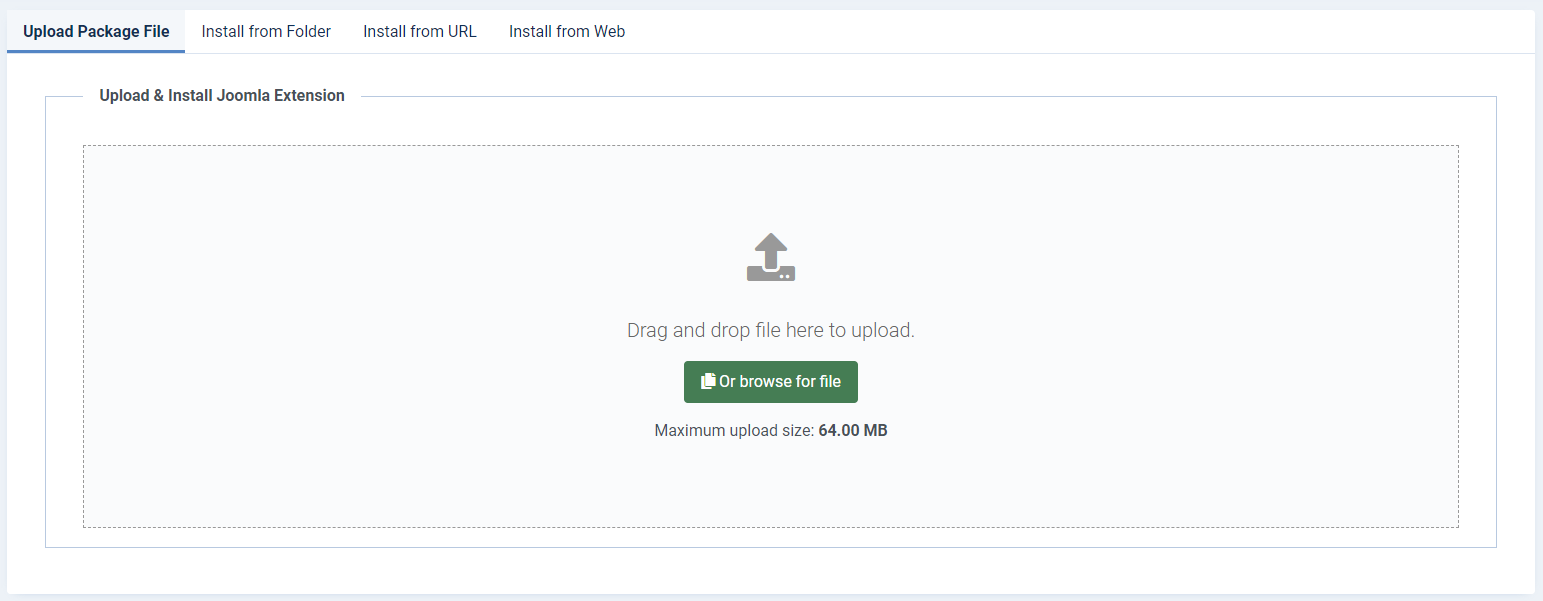
Few seconds later, a message confirm you that the process of installation is successfuly completed.
Now, your extension Download counter is available in your plugin manager.
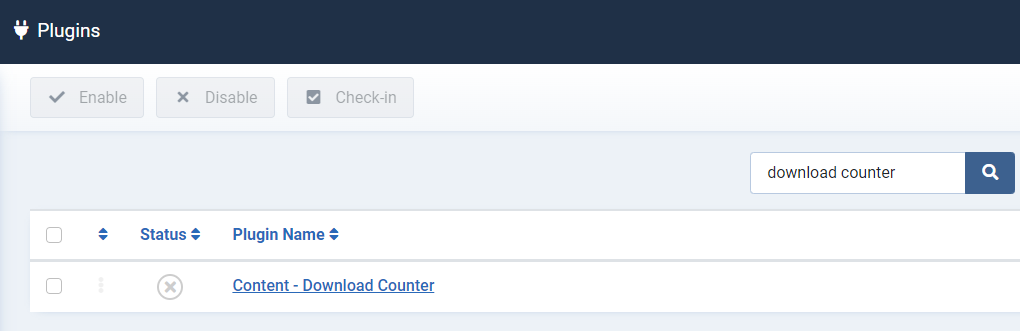
2. Setup
2.1 The parameters
In the plugin manager, search for Download counter.
Let's have a look to the parameters of the plugin:
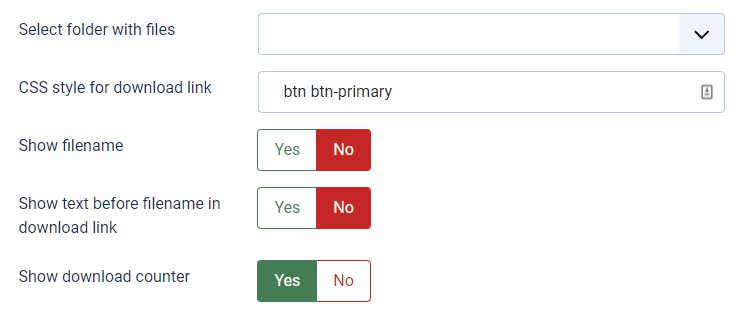
- Select folder with files: select the folder where your files to download is located.
- CSS style for download link: indicate the CSS classes to styling the download link. F.ex:
btn btn-primary.
- Show filename: select if the plugin must (or not) display the name of the files in the download links.
- Show text before filename in download link: select if the plugin must (or not) display a text in the download links. You can change/edit this text in the language file of the plugin.
- Show download counter: select if the plugin must (or not) display the download counter.
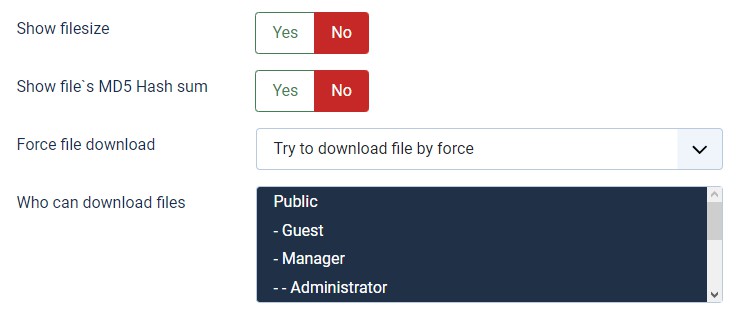
- Show file size: select if the plugin must (or not) indicate the file size.
- Show file's MD hash sum: select if the plugin must (or not) display the MD5 hashes in the download links. More info on Wikipedia
- Force file download: select the option for the downlaod of the file.
- Who can download files: select the user groups authorized to download the files.
3. Display
Here are some advices for a better use of the plugin.
3.1 How to use the plugin?
To help you to display properly your download links and their counters in your Joomla website, here is a step-by-step:
- 1. The folder - create a new folder in your Joomla installation
- 2. The files - upload your files to download in your new folder
- 3. The plugin - setup the plugin parameters accordingly to your needs (see above)
- 4. The syntax - where you want to display your download link, simply add the syntax
 in your content.
in your content.
3.2 Styling the download link
By default, the download link generated by the plugin is just a link (obviously). Of course, you can stylish it easily.
Because it's be easier and faster, I suggest you to use (as much as possible), the CSS classes of your template to acheive this.
My template Cassiopeia is powered by Bootstrap 5, so I've used the component button with their predefined styles to display my download links.